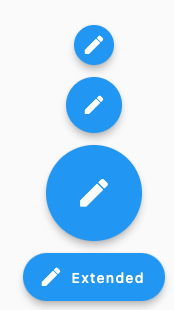
Small (40 x 40)
FloatingActionButton.small(
onPressed: onPressed,
child: Icon(Icons.edit),
)
Regular (56 x 56)
FloatingActionButton(
onPressed: onPressed,
child: Icon(Icons.edit),
)
Large (96 x 96)
FloatingActionButton.large(
onPressed: onPressed,
child: Icon(Icons.edit),
)
Extended
FloatingActionButton.extended(
onPressed: onPressed,
label: Text('Extended'),
icon: Icon(Icons.edit),
)
Custom size (A x B):
SizedBox(
width: 20,
height: 20,
child: FittedBox(
child: FloatingActionButton(
onPressed: onPressed,
child: Icon(Icons.edit),
),
),
)
그 외에 기타 옵션과 설정은 아래 api 문서를 참고
https://api.flutter.dev/flutter/material/FloatingActionButton-class.html
FloatingActionButton class - material library - Dart API
A material design floating action button. A floating action button is a circular icon button that hovers over content to promote a primary action in the application. Floating action buttons are most commonly used in the Scaffold.floatingActionButton field.
api.flutter.dev
'Study > Flutter' 카테고리의 다른 글
| [Flutter] 앱 권한 관리 permission_handler 사용법 (AOS / IOS) (0) | 2022.07.19 |
|---|---|
| [Flutter] Permission 그룹 권한의 종류와 허용법 (AOS / IOS) (0) | 2022.07.19 |
| [Flutter] 앱 전체 테마 설정 (배경, 글꼴, 텍스트 스타일, 색상 등) (0) | 2022.07.08 |
| [Flutter] 화면 / 이미지 슬라이더 사용법 (carousel) (0) | 2022.07.04 |
| [Flutter] Pop up 팝업창 띄우는 법 (Alert Dialog) (0) | 2022.07.04 |



